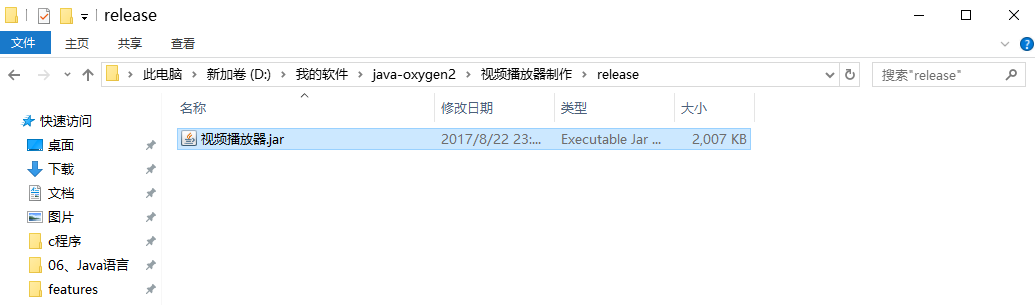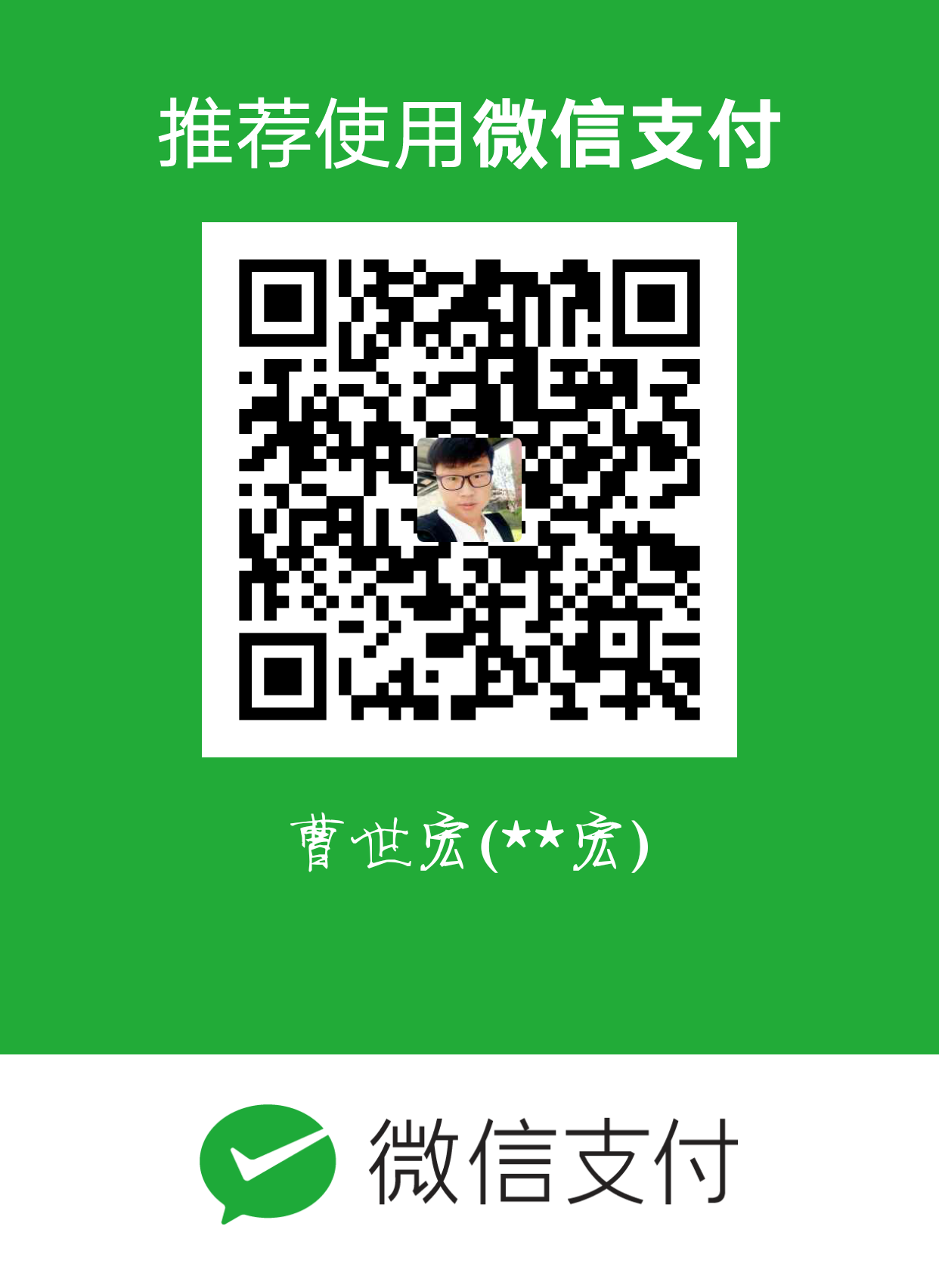目标:
制作一个简易的视频播放器,实现对视频文件的打开,播放,暂停,退出,以及实现进度条的显示,通过点击视频播放进度条可以更改视频的播放时间。还添加调节音量的功能。
工程的准备:
因为通过java制作的视频播放器是基于vlcj库建立的,所有必须首先下载vlcj,然后解压导入Java工程中调用。还要下载slf4j库,点击可下载slf4j库,最后由于视频播放器的内核是基于VLC播放器的,所有需要在电脑上下载VLC播放器,下载后安装,我这里选择安装的路径是默认路径。
一、首先下载vlcj后解压,将其中的jna-3.5.3.jar、platform-3.5.2.jar、vlcj-3.8.0.jar三个文件复制到java工程的lib文件夹中,lib文件夹需自建。
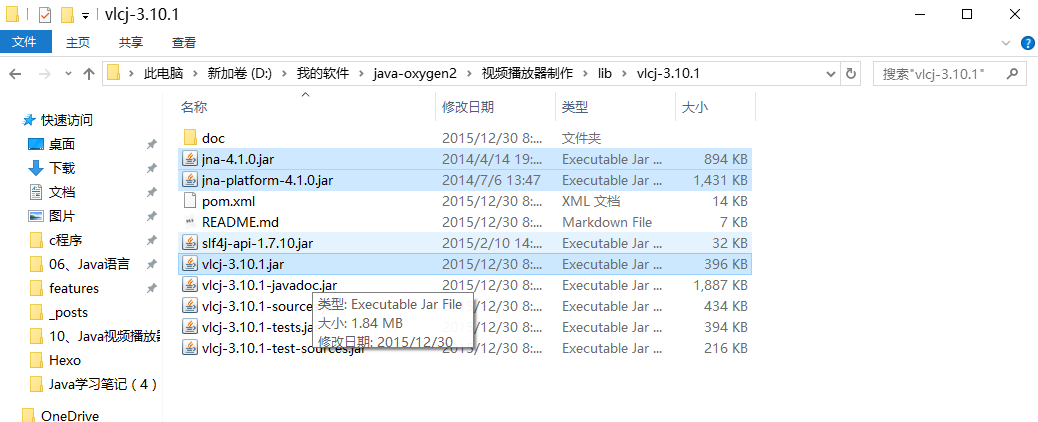
二、下载slf4j库后,解压,将其中的slf4j-api-1.7.25.jar和slf4j-nop-1.7.25.jar,两个文件添加到java工程的lib文件夹中。把添加好的库添加到构建路径中,用来引用。工程结构如下图:
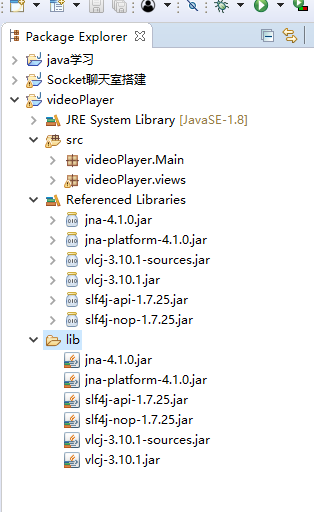
关于vlcj库使用说明:
关于vlcj库的使用,具体可点击:Vlcj查看。在这个Java工程中,首先使用是按照官方给出的例子使用。
第一步使用自动发现本地库:
1 | //NativeDiscovery().discover();函数返回的是一个布尔类型的值,所有可以定义一个布尔类型的值,用来接收,利用控制台打印,是否发现本地库 |
官方提示原代码:
1 | package tutorial; |
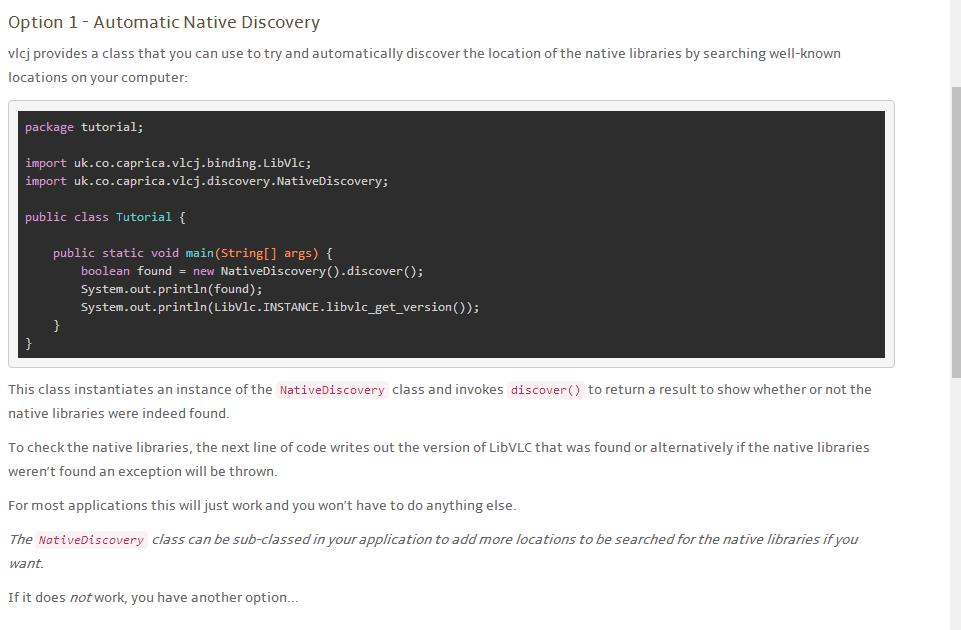
第二步,需要指定VLC路径。
1 | //指定VLC路径,这里使用的路径是安装默认路径。 |
官方原代码:
1 | package tutorial; |

只有当运行代码后,控制台什么都没有输出,一切正常,证明准备工作已做好,可以进行下面的进程。
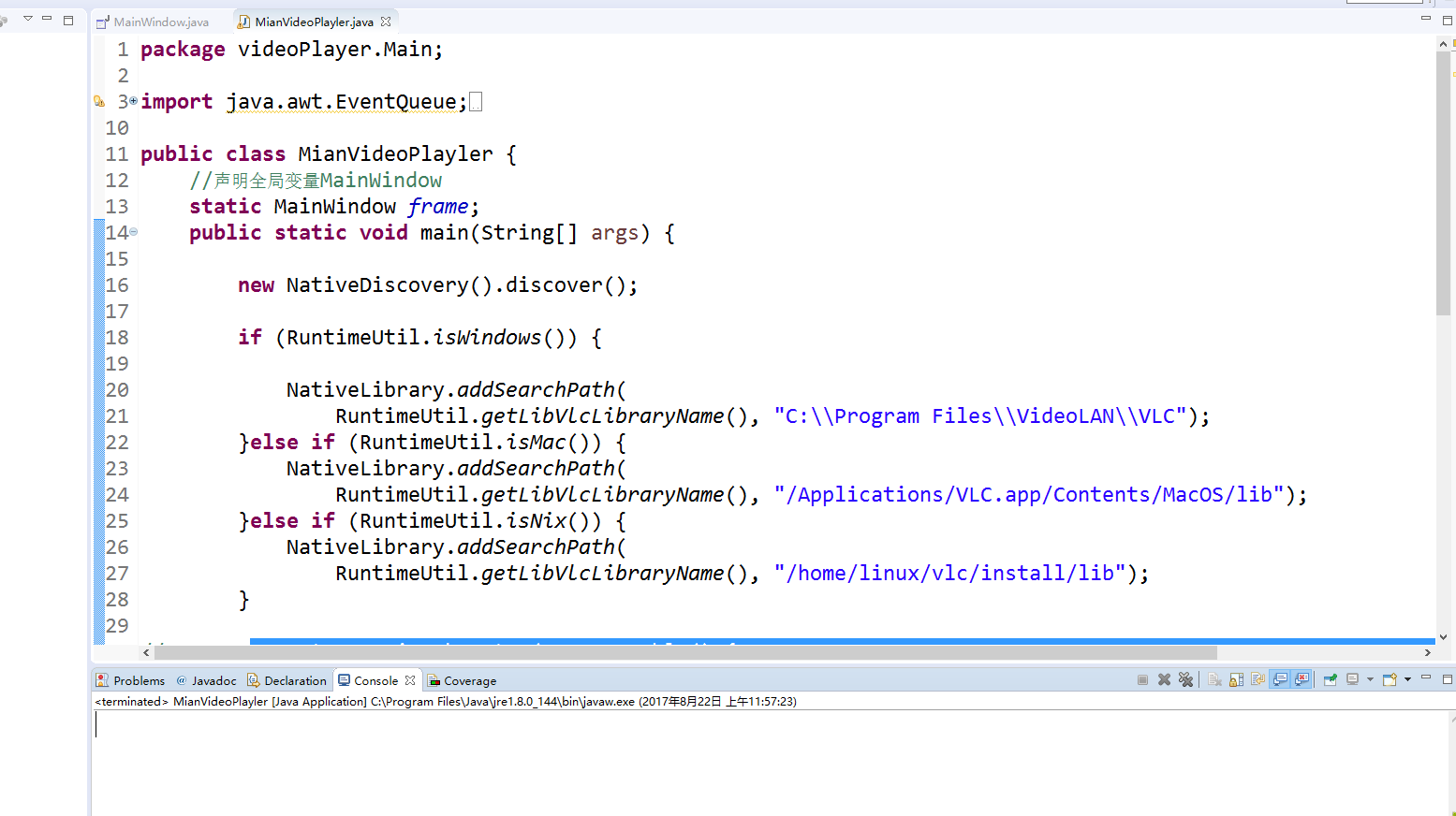
播放器代码的实现:
主方法代码:
1 | package videoPlayer.Main; |
窗体代码实现:
1 | package videoPlayer.views; |
程序运行效果图:
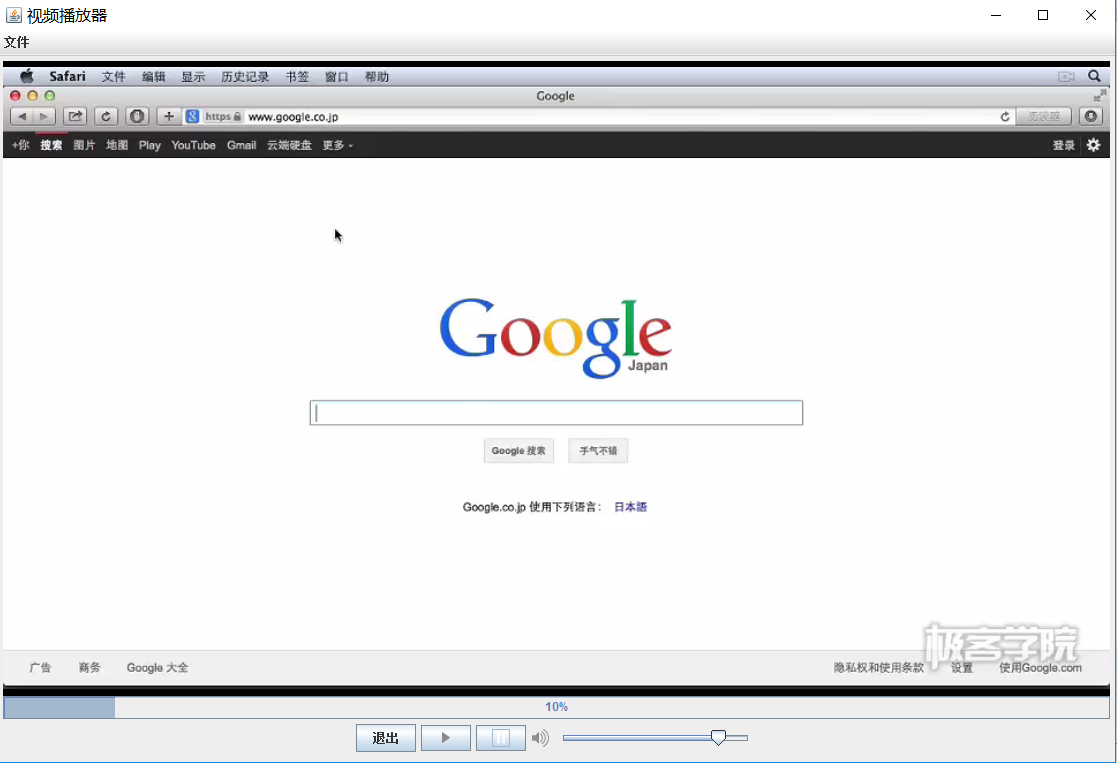
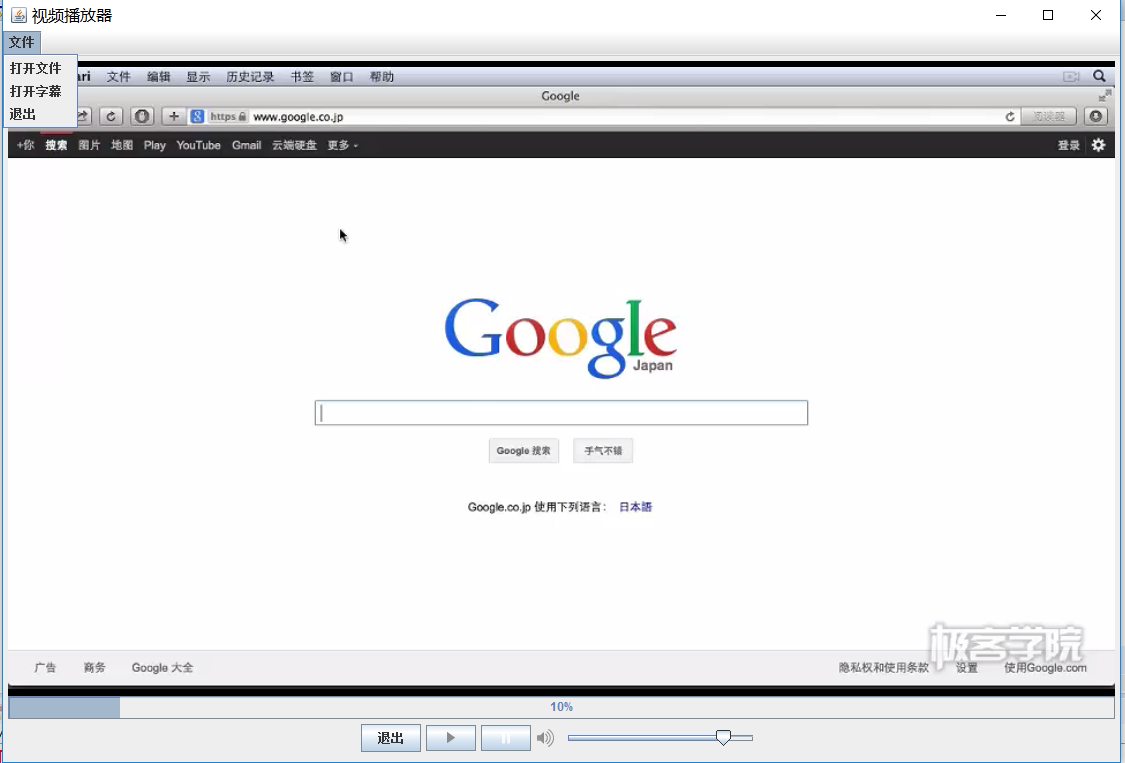
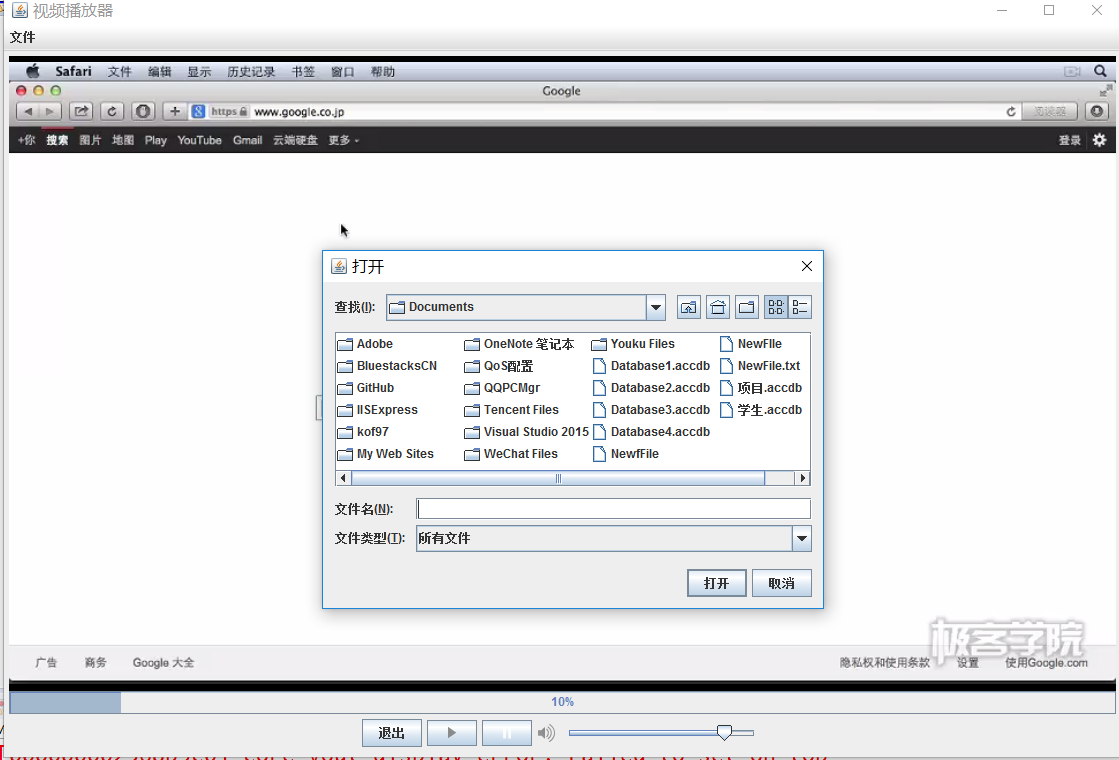
导处程序:
第一步:
选中项目工程,单击鼠标右键,选择导出选项。点击后如下图,选择Java文件夹中的Runnable JAR file选项。
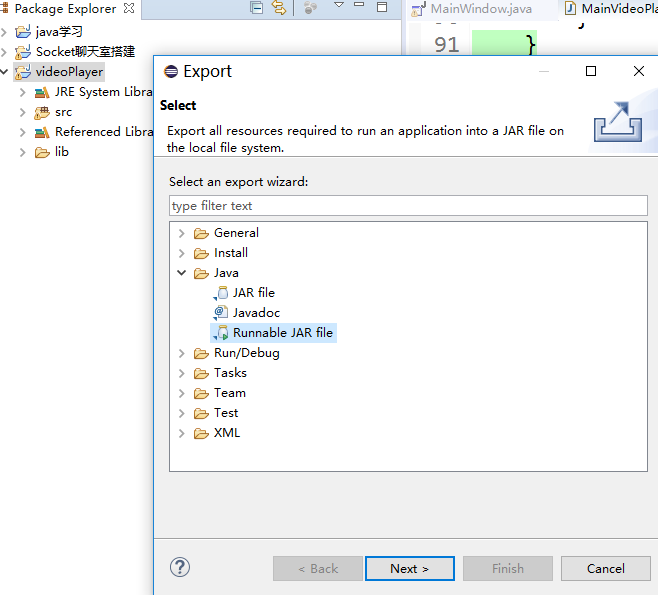
第二步:
点击Launch configuration,进行选择要导出的主方法。我的主方法为MainVideoPlayer。
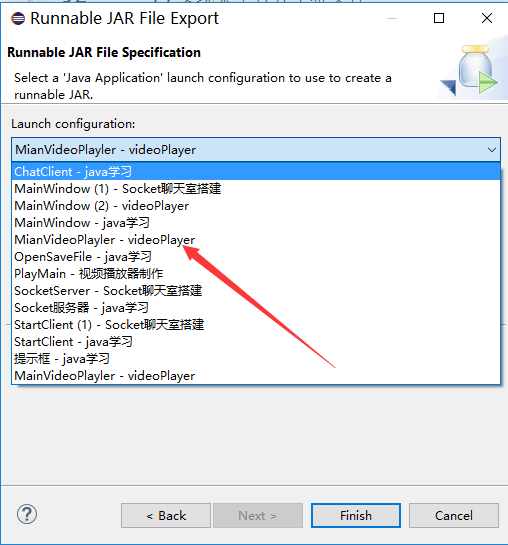
第三步:
选择要导出的文件位置,一般选择放在本工程文件中的release文件夹中,此文件夹需新建。
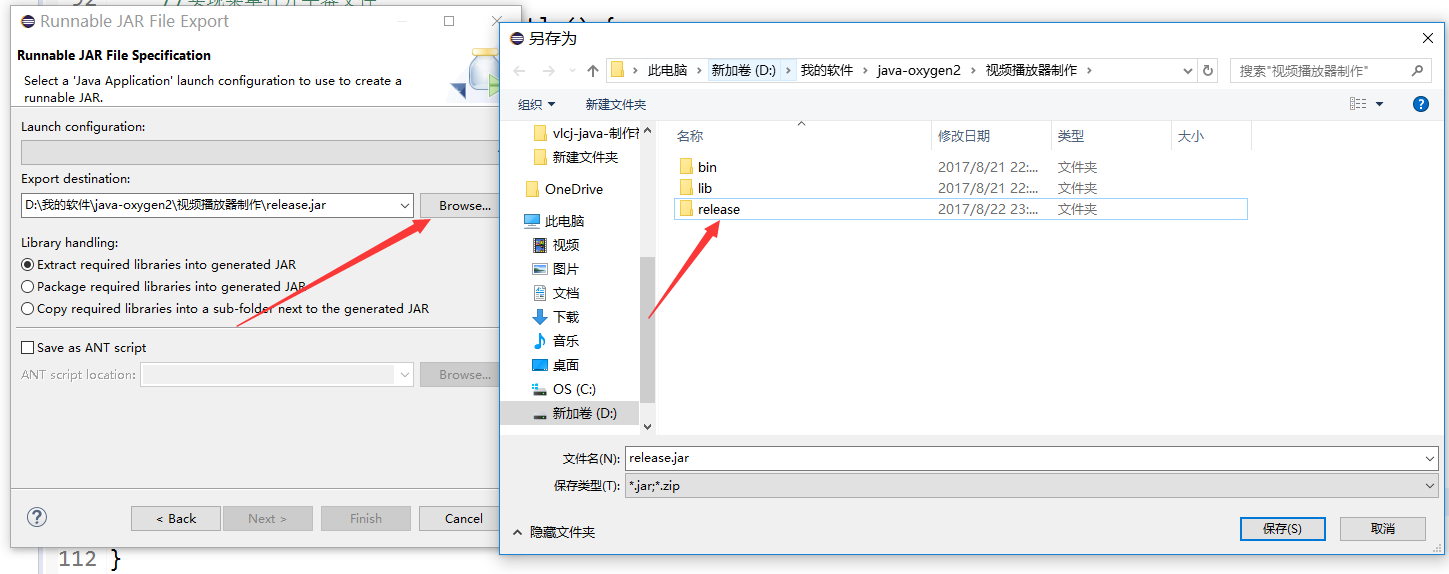
第四步:
选择导出文件库 包装类型,一般选择第二个,把所有需要库都打包。
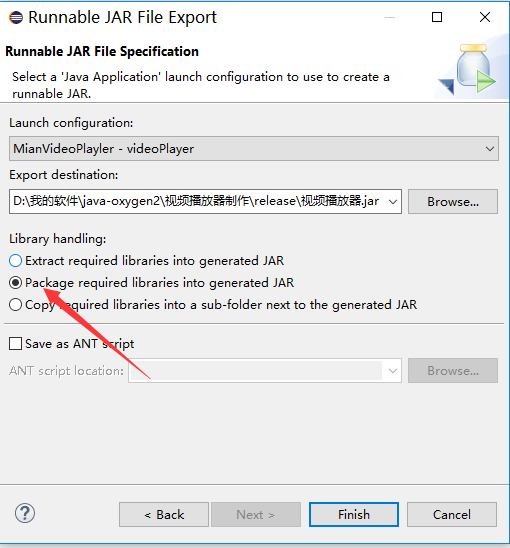
第五步:
导出完成,只要在有Java运行环境的电脑中,双击此文件即可运行程序。